Hello fellow (future) streamers / youtubers!
I have decided to make a category dedicated entirely to tutorials. I’ll be adding tutorials on streaming, creating youtube content and more.
Elgato game capture HD(60)
I have recently purchased an Elgato capure card that I am using to stream and record Vainglory games from my iPad and iPhone. Before purchasing the card though, knowing that the card will produce some delay in the Video / Audio feed to the computer, I was a bit concerned about the game Audio delay. I would get real time video since I would be watching it on the iPad screen, but the audio would be sent through the lightning to HDMI adapter to the Elgato and later to the PC with a delay of about 0.5 seconds. This would mean that the game experience would decline dramatically and I would rather be streaming using and AirPlay server on my PC. (A video tutorial on this coming later).
This problem is not as major when playing games where the audio delay is not a problem. But in Vainglory it was really annoying to always hear things after they happen. (Pings, Ultis, Turret attack warning, etc.)
I then realized that when using the Lightning to HDMI adapter, the iOS devices can send the audio out on the analog headphones jack which is not possible while using AirPlay.
Short about Streaming with Elgato
In order to stream or record gameplay (or anything) from an iOS device (iPhone or iPad) using a capture card like the Elgato game capture HD60 you will need an Apple Lightning to HDMI adapter.

Through this adapter the sound and image from your iPad will be mirrored out on the HDMI port. The small connector by the HDMI is another Lightning connector in case you would want to charge the device while using the main Lightning connector for video out.
The basic setup would be an HDMI cable between an iPad or iPhone (with the above mentioned adapter) and the Elgato and then having the Elgato connected to a PC or Mac using the provided USB cable. But this setup will have some short-comings.
Elgato game capture HD(60) sound delay
I have recently purchased an Elgato capure card that I am using to stream and record Vainglory games from my iPad and iPhone. Before purchasing the card though, knowing that the card will produce some delay in the Video / Audio feed to the computer, I was a bit concerned about the game Audio delay. I would get real time video since I would be watching it on the iPad screen, but the audio would be sent through the lightning to HDMI adapter to the Elgato and later to the PC with a delay of about 0.5 seconds. This would mean that the game experience would decline dramatically and I would rather be streaming using and AirPlay server on my PC. (A video tutorial on this coming later).
This problem is not as major when playing games where the audio delay is not a problem. But in Vainglory it was really annoying to always hear things after they happen. (Pings, Ultis, Turret attack warning, etc.)
I then realized that when using the Lightning to HDMI adapter, the iOS devices can send the audio out on the analog headphones jack which is not possible while using AirPlay.
The solution for real-time sound
The sound delay problem is solved by using the analog audio in on the Elagto for the game sound. Here is a schematic of how to connect your iPad or iPhone with the Elgato and your headphones:

By using an audio splitter cable you will be able to send the sound to the Elgato and thus to your stream or recording, but also to your headphones.
If you happen to have the older Elgato game capture card, the Elgato game capture HD you will have to use the analog video adapter cable (S-Video to RCA), included with the card, like in the image below:

After connection everything like above when setting up the Elgato you will have to choose the source as HDMI and tick the checkbox for with Analog Audio. Like so:
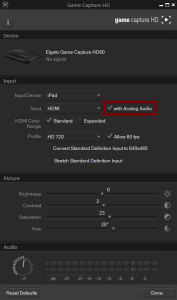
Moreover there is no way in the iOS software to choose where the sound will be outputted (Dock connector or the headphones jack), the iPhone or iPad will send the sound out on the Lightning -HDMI out by default but when you plug in a 3.5 mm jack in the headphones out connector, it will automatically switch the sound out put to the headphones jack and there will be no sound on the HDMI. While setting things up if there is now sound on the analog output try to disconnect and reconnect the splitter to the headphones jack and it should work.
Sound from PC
Now, this set up was not exactly how I wanted things to work, but it could be good enough for some of you. My problem was that with my headphones connected to the iPad, I would not be able to hear anything from my PC. No follower alerts, music, chat alerts and so on. I also use mumble on my PC since it’s easier to have it in front of me instead of having to switch back and forth between Vainglory and Mumble. Having the PC speakers on was not an option either. having a backwards splitter (joiner) joining the iPad and PC audio will not work since having sound from 2 sources and getting it merged to 1 output would require a mixer. I was not willing to spend a lot of money on DJ equipment just to be able to hear follower and chat notifications, not to speak about the space that would require. But there is a simpler solution to this problem: The Steel series multi-platform mixer.
Steel series multi-platform mixer

This little device allows me to mix the sound of my iPad and the sound from my PC. It’s main purpose is to use it with game consoles and be able to hear both the in game chat and the game sound in your headphones.
But for our purpose we would connect the usb to the computer and get a new sound device. It is true plug and play, tested on Windows 7 and Ubuntu Linux and it should work on Mac too. This new sound device will have to be set as default so all the sounds will be sent through it.
The 3,5 mm jack will be connected to audio splitter coming out of the iPad instead of the Headphones. The Headphones will then be connected to the green audio output on the mixer. The mixer had individual volume controls for both inputs (PC and iPad).
The microphone can also be connected to the red audio connector, but I chose to connect my mic directly to my PC’s sound card.
Here are some images showing the different connections for both the Elgato game capture HD60:

and also for the older Elgato game capture HD:

If you want to see how the stream looks like using the Elgato HD60 with this setup head to my twitch or youtube channel.
If this tutorial will prove to be useful for you guys I will continue with tutorials and might do some video tutorials on Youtube.
If you have any question please leave them in the comments below, on facebook or twitter.
Cheers,
ahotiK

